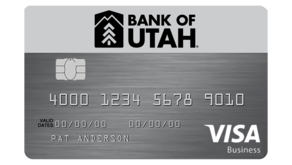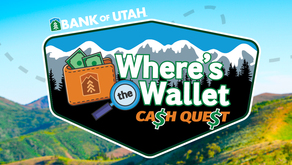CardSwap - Update All of Your Cards in One Place!
Let us help you simplify management of your favorite streaming, shopping, listening, viewing, and other online subscriptions. Now you can update the preferred method of payment for all your favorite digital services like Netflix®, Amazon®, and more*—at the same time and in the same place.
This makes updating your online payment methods when you get a new Bank of Utah debit or credit card easier to manage, saving you time and hassle!
Log In and Get Started Talk to a Banker
View Frequently Asked Questions
See other Online Banking Features
CardSwap benefits
- Simplify management of your online subscriptions by having them all in one platform.
- Signing up is easy and free to Bank of Utah customers.
- Take the tedious work out of updating all of your subscriptions individually when your card expires, is replaced from being lost or stolen or when you open a new Bank of Utah account or credit card.
- Save time by only updating your card information once and having that applied to multiple services and retailers.
- Earn points when using any of our Bank of Utah Rewards credit cards.
- Currently over 55 premium online brands connect with CardSwap and more are added continually.
How it works
- You’ll find CardSwap under Transactions in the online banking hub menu.
- Select the Get Started button.
- Pick the online retailers and subscriptions where you have an account.
- Enter your Bank of Utah card information. CardSwap is only available using your Bank of Utah debit or credit card.
- Enter your user name and password for the subscription services you want to link to CardSwap.
- The new preferred payment information is automatically tested and applied. It takes only 24 hours for these updates to be made across services.
- If your card number changes, enter new card information into CardSwap.
- CardSwap will automatically apply new debit or credit card information across your linked services and digital retailers.
- Once you’ve set up a connection, CardSwap will always remember it, unless you change your username or password.
List of companies included
Below is a sample of companies available in CardSwap. For a full list, visit CardSwap under the Transactions tab in online banking and in the Bank of Utah mobile app.
*The listed companies are not sponsors nor endorsers of this product.
CardSwap Frequently Asked Questions
Q: Is there a fee associated with CardSwap?
A: CardSwap is a free feature within Bank of Utah’s online banking platform. The only requirement is that you use your Bank of Utah debit or credit card.
Q: Is CardSwap available through the mobile banking app?
A: Yes, CardSwap can be accessed and has full functionality in the mobile banking app. You’ll find it by clicking on “Transactions” in the left-hand menu, then “CardSwap”.
Q: I set up my first online account with CardSwap, and now the CardSwap page in Bank of Utah Online Banking looks different.
A: Once you have successfully set up an online account, the next time you access CardSwap you will see a screen with: 1) the Bank of Utah card you selected as your payment method at the top of the page and 2) the account(s) you have already linked. Simply click on the "+" button to return to the full list of services.
Q: Can I assign my Bank of Utah debit card to pay for some services and my Bank of Utah credit card to pay for others?
A: Yes. CardSwap lets you add more than one Bank of Utah card. However, you can only assign one card per service.
Q: What if I update my password on a vendor’s site after I have set them up in CardSwap?
A: If your user name or password are changed after you link them in CardSwap, you will need to go into CardSwap and update your user name and password to make sure they are linked when you make changes to payment.
Q: I already have my checking account set up to make an automatic monthly payment to one of the services on the list. If I update with CardSwap to use my debit card for the same service, will that stop the automatic monthly payment from my checking?
A: Yes, CardSwap will update your payment method to your debit card.
Q: While adding vendors, I received a message that I needed to accept the terms and conditions on my account.
A: Some vendors require you to accept terms and conditions before you can add them to CardSwap. You will need to log into your account with that vendor and accept their terms and conditions then go back to CardSwap and select “Try again.”
Q: I received a notice that I need to set up account security before I could add one or more vendors.
A: Some vendors that you have an account with may require you to set up account security like a security question and answer in order for CardSwap to access payment information. You will need to login to your account with that vendor to set up the necessary account security and then select “Try again” in CardSwap. Depending on the requirements from the vendor, you may need to re-enter your login information within CardSwap.
Q: A message appeared stating that my account was locked when I was trying to add a vendor.
A: If your account with the vendor is locked for any reason, CardSwap cannot login to the platform to perform a card swap. You will need to contact the vendor directly to unlock the account then select “Try again” in CardSwap. If you had to make a change to your username or password, you will likely need to re-enter your login information in CardSwap.
Q: Why is CardSwap telling me that I need to reset my account password for a vendor I am trying to add?
A: Occasionally, some vendors will require you to reset your password before allowing CardSwap to access payment information. You will need to log into your account on the vendor’s site in order to reset your password. Once the password is reset, select “Try again” in CardSwap and enter the new login information.
Q: Why am I being asked to verify personal information for a vendor that I am adding?
A: Some of the vendors in CardSwap require you to log into your account directly with them and verify your personal information prior to allowing CardSwap access to your payment information. Once you verify your personal information on the vendor’s site, select “Try again” in CardSwap.
Q: I have accounts with several of the vendors in CardSwap but all are billed through a third-party site. Can I still add them to CardSwap?
A: Many vendors can be billed through third-party billers such as iTunes. You will not need to add each of the vendors in CardSwap; you will only need to add the third-party vendor through which they are all billed, such as iTunes.
Q: Why am I being asked to enter a security code?
A: Vendors such as Amazon, Uber, AirBnB, Venmo and iTunes may require you to enter a security code that will be sent via email or SMS directly from that vendor.
Q: I use some of the services listed, but I don’t have an online account.
A: You will need to set up an online account with the service first, then you can revisit CardSwap and set up your payments.
Q: What if I can’t remember my username or password for the vendor(s) I want to add in CardSwap?
A: If you are unable to remember the username or password for one or more of the vendors you are adding in CardSwap for the first time, you will need to visit the vendor’s site directly and follow the instructions for retrieving login information. Once you have the information, you can try adding the vendor again in CardSwap.